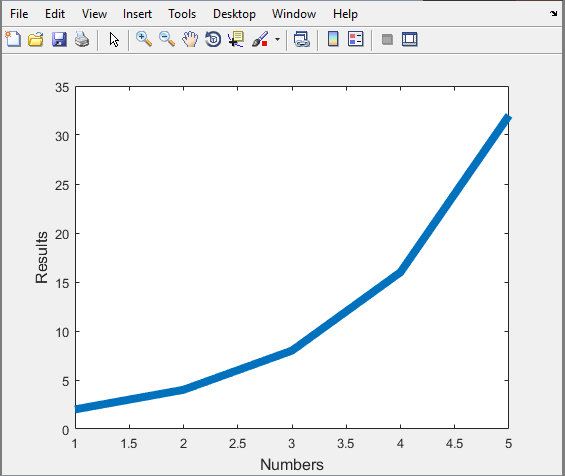Strain gauges are used to measure the strain or stress levels on the materials. Alternatively, pressure on the strain gauge causes a generated voltage and it can be used as an energy harvester. You will be given either the flapping or tapping type gauge. When you test the circle buzzer type gauge, you will lay it flat on the table and tap on it. If it is the long rectangle one, you will flap the piece to generate voltage.
1. Connect the oscilloscope probes to the strain gauge. Record the peak voltage values (positive and negative) by flipping/tapping the gauge with low and high pressure. Make sure to set the oscilloscope horizontal and vertical scales appropriately so you can read the values. DO NOT USE the measure tool of the oscilloscope. Adjust your oscilloscope so you can read the values from the screen. Fill out Table 1 and provide photos of the oscilloscope.
Table 1: Strain gauge characteristics
Flipping Strength
|
Minimum Voltage
|
Maximum Voltage
|
Low
|
.6 V pk-pk
|
1.4 V pk-pk
|
High
|
1.32 V pk-pk
|
3.54V Pk-pk
|
Table 2: Buzzer gauge characteristics
TappingStrength
|
Minimum Voltage
|
Maximum Voltage
|
Low
|
2.4 V
|
2.8 V
|
High
|
5 V
|
6.2 V
|
 |
| Flipping test with high strength Max value |
 |
| Flipping test with low strength Max Value |
 |
| Flipping test with high strength lowest value |
 |
| Flipping test low strength low value |
 |
| Tapping test low strength, low value |
 |
| Tapping test low strength, high value |
 |
| Tapping test high strength, low value |
 |
| Tapping test high strength, high value |
Part B: Half-Wave Rectifiers
1. Construct the following half-wave rectifier. Measure the input and the output using the oscilloscope and provide a snapshot of the outputs.
 |
| Schematic of the Half Wave rectifer |
2. Calculate the effective voltage of the input and output and compare the values with the measured ones by completing the following table.
Table 3: Showing the RMS values calculated and measured
RMS Values
|
Calculated
|
Measured
|
Input
|
3.53 V
|
3.6 V
|
Output
|
3.53 V
|
2.07 V
|
3. Explain how you calculated the rms values. Do calculated and measured values match?
To measure the RMS value you take the appropriate voltage, in this case 10 V. Then you divide it by square root 2.
4. Construct the following circuit and record the output voltage using both DMM and the oscilloscope.
Table 4: Showing the varying output voltages obtained through different measuring mediums with 1uF
Oscilloscope
|
DMM
|
|
Output Voltage (p-p)
|
5.4 V
|
1.47 V
|
Output Voltage (mean)
|
5.5 V
|
5.77 V
|
5. Replace the 1 µF capacitor with 100 µF and repeat the previous step. What has changed?
Oscilloscope
|
DMM
|
|
Output Voltage (p-p)
|
.16 V
|
.02 V
|
Output Voltage (mean)
|
6.83 V
|
6.75 V
|
Part C: Energy Harvesters
1. Construct the half-wave rectifier circuit without the resistor but with the 1 µF capacitor. Instead of the function generator, use the strain gauge. Discharge the capacitor every time you start a new measurement. Flip/tap your strain gauge and observe the output voltage. Fill out the table below:
Table 6:
Tap Frequency
|
Duration
|
Output Voltages
|
1 flip/second
|
10 Seconds
|
|
1 flip/second
|
20 Seconds
|
|
1 flip/second
|
30 Seconds
|
|
4 flips/second
|
10 Seconds
|
|
4 flips/second
|
20 Seconds
|
|
4 flips/second
|
30 Seconds
|
2. Briefly explain your results.
The longer we flipped the stress the gauge the more the capacitor was being charged. Therefore, the DMM was reading higher values. The same is also true for when we flipped it 4 times a second. The flips generate a voltage, and the capacitor stores the voltage, while simultaneously draining. The more frequent the flips for a longer duration will produce an overall higher voltage.
3. If we do not use the diode in the circuit (i.e. using only strain gauge to charge the capacitor), what would you observe at the output? Why?
The output would be smaller because there isn’t a big rush of electricity flowing through the circuit. The diode we used in the circuit was meant to mimic a half-wave rectifier. We see that when we view our sin waves because there is no negative part this is because of the diode. When the diode is taken out there will have negative values since there is no half-wave rectifier being applied to the circuit.
4. Write a MATLAB code to plot the date in table of Part C1.
*Code we used to get the Half-Wave Rectifier Graph*
x=[10 10 20 20 30 30];
y=[.26 .44 .43 .506 .4 .514];
plot(x,y)
xlabel('Time (seconds)');
ylabel('Vout (V)');
grid on
Half-Wave Rectifier Graph
The longer we flipped the stress the gauge the more the capacitor was being charged. Therefore, the DMM was reading higher values. The same is also true for when we flipped it 4 times a second. The flips generate a voltage, and the capacitor stores the voltage, while simultaneously draining. The more frequent the flips for a longer duration will produce an overall higher voltage.
3. If we do not use the diode in the circuit (i.e. using only strain gauge to charge the capacitor), what would you observe at the output? Why?
The output would be smaller because there isn’t a big rush of electricity flowing through the circuit. The diode we used in the circuit was meant to mimic a half-wave rectifier. We see that when we view our sin waves because there is no negative part this is because of the diode. When the diode is taken out there will have negative values since there is no half-wave rectifier being applied to the circuit.
4. Write a MATLAB code to plot the date in table of Part C1.
*Code we used to get the Half-Wave Rectifier Graph*
x=[10 10 20 20 30 30];
y=[.26 .44 .43 .506 .4 .514];
plot(x,y)
xlabel('Time (seconds)');
ylabel('Vout (V)');
grid on
Half-Wave Rectifier Graph
The graph of the half-wave rectifier using MATLAB.
*Code we used to get the Half-Wave Rectifier Graph*
x=[10,20,30];
Va=[0.26,.43,.62];
Vb=[.44,.506,.514];
plot(x,Va,'--k')
hold on
plot(x,Vb)
legend('1 flip/second','4 flip/second')
xlabel('Time (s)')
ylabel('Output Voltage (V)')
title('Half-Wave Recitifier')
Half-Wave Rectifier Graph
This is the graph of both of the Output Voltages, but they are separated.